Sean Brennan
Reviewed in Canada on November 5, 2024
I purchased this unit to replace an earlier version and it performs exactly as required, with the useful addition of optical audio input
David Usher
Reviewed in the United States on December 28, 2023
This makes excellent recordings from the component inputs and drives my HD tv. It goes between the cable box and TV so it can record from the cable box and play videos off your pc.I am running win10 x64.Use high quality USB cables and keep them to no more than about 12-15 feet. If it is too long the capture utility will not see the PVR.The software is a bit persnickity, but works far better than any other capture software I have ever used. I gave it a 4 on "easy to use" because there is no such thing as video software that is easy to use (hee hee).It works best if I power cycle the PVR before I record. Otherwise the Capture utility sometimes drops out entirely or fails to write a complete file. I have the PVR wall wart plugged into the back of my stereo so I can restart it via the remote. Otherwise you have to reach in back and unplug the power cable, which often unplugs video cables too.Be sure you have plenty of CPU and RAM. I keep task manager running to kill firefox if necessary so the pc does not run out of memory. Do not run any cpu hogs while recording. If the PC runs out of memory and goes into drive swapping, the PVR cant write to disk.When you stop recording, give it about 15 seconds to write the MP4 file and delete the temp files before exiting the capture utility.Picture quality is quite good writing at 11mbs with VBR. You can select the speed up to 14mbs via a slider. File size is about 5gb/hour. It is noticeably better than DVD quality.Be sure to enable hardware encoding in the Capture software settings. In that section of settings, I use the full video decoder and EVR renderer. That works fine for me.If things are working right it will show a 1920x1080 60fps input below the capture screen. You can also plug in a VCR and record old tapes via the input cable and select what you want to use.You need a video card that supports hardware encoding or you wont be happy with CPU utilization. My Intel I5 does not support hardware encoding. I don't know about other newer CPUs. After a lot of looking around I settled on a Geoforce GTX 1660 with multiple outputs. It works fine with the Capture software.It takes a bit of monkeying around to get the color/contrast/brightness settings right. You can change things while monitoring the TV picture in the Capture software. But, if you make a change you have to restart the capture software to realize the change in a recording.I also find that I have to start the capture software twice. The first time, it takes a long time to load and capture latency is really high. I exit it. The second time I start the Capture utility it loads quickly. If the PVR is working efficiently there is a 2-5 second delay between the source video and what you see on the screen. There is usually a 2-second delay when I begin recording. It often is about 4-5 seconds at the end of the recording. I have seen it as much as 10 seconds by the end of the recording (dont stop recording until you see the end of the video in the capture window!)If you are recording MP4 and the file does not get written, the temp TS file is usually good. Use the edit function of the capture software to create the MP4. It does the conversion but is very slow.Also, the PVR forgets its configuration (that is set in the Capture program) and reverts to HDMI (default) input. It also magically decided to use the vga inputs once or twice. If that happens, you won't see anything on the component video outputs. Just fire up the capture utility and reset the input to component and it works again.It is best to create a recording directory easily accessible in Program Manager. The default directories the Capture utility uses are buried in the Windows/Users directory and difficult to access. I save both videos and screencaps to the same dir.Hauppage has a tech support website which works via email, but they are slow to respond and not particularly savvy. They are only good for granny answers. They don't know most of what I put in this review.
Client d'
Reviewed in France on February 15, 2016
Ce cadeau a comblé mon fils qui l'utilise régulièrement pour enregistrer ses parties avec ses potes et poster le tout
Cliente
Reviewed in Italy on February 15, 2016
Non adatto per ps4... Non riesce a sopportare i 60 fps ho comprato poi quello da 60 e va una bomba!!! Credo che per la hold generation vada bene....
Dario
Reviewed in Italy on April 4, 2016
Prodotto come da descrizione, fà quello che promette. PRO |> Registra formato video 1080 sino a 30 fps, cattura audio 5.1. CONTRO |
Mr. R. Fearnside
Reviewed in the United Kingdom on March 2, 2015
Due to mix up with their model numbers - the gaming edition was sent in error. It was returned.Hauppauge needs to clarify it's models so the correct one can be selected
Patrick H. Nguyen
Reviewed in the United States on February 9, 2014
I loved my Hauppauge HD-PVR for my Xbox 360. It recorded some great times with my friends with great quality (for the time). But now with newer consoles, the component-only HD-PVR needed to be replaced so I picked up this one. The benefit of HDMI can be seen, even when used with the Xbox 360. The color is cleaner, sharpness is greater, etc. Note that if you cannot use HDMI, you still have component recording capability with the HD-PVR2 via an included adapter cable.The HD-PVR2 is much smaller than the original HD-PVR. There's a recording button on top of the device so all you have to do is hit the button and it loads the software and starts recording right away. I actually find this annoying for me because I accidentally hit it all the time when I'm moving the box around or changing cables. The HD-PVR2 comes with 2 recording software programs. The newer one has more features and is similar to the Elgato Game Capture software. it allows you to edit and is simplified for people who just want to record, do quick edits, and post quickly to video sharing sites. However, I still prefer the original software. The older one has more settings that you can adjust. Plus, it allows you to record multiple formats (M2TS, TS, and MP4). I still record in .TS format because it allows for constant frame rate (I'm not talking bitrate). If you use a video editor like Adobe Premiere or VideoReDo, those editors hate variable frame rate videos. Sony Vegas is more tolerant of variable frame rate videos but even it has problems with them often enough. So if you're doing a lot of fancy editing, you want all your video assets to be constant frame rate. When I record in MP4, I will invariably get variable frame rate.So I use the ArcSoft Showbiz software which is a newer version than the one that comes with the original HD-PVR. In fact, if you keep both the HD-PVR and the HD-PVR 2, you can use this software for both. So I use it in conjunction with my other video editing software (VideoReDo TVSuite, Adobe Premiere Pro, Handbrake, etc.).I'm currently using the HD-PVR 2 to record my PC gameplay and my Xbox One. Works great for either. I usually capture 1080p at 30 frames per second. I wish it could do 60 frames per second at 1080p but recorders that do 1080p60 typically cost $500+ which is way out of my budget. If you're using the HD-PVR 2 with the 360, you will still see an improvement over what you get with the HD-PVR, even if you choose the same bitrate and this is because the HDMI signal is much cleaner than the analog component signal. You still have all the options like 720p60 recording so if that's how you prefer to record, it's there. Note that Youtube still does not allow 60 fps playback and Youtube will transcode all your recordings anyway to 30 fps at their bitrate settings. Yeah, Youtube sucks.Now, if you're recording the PC and don't have a HDMI monitor or HDMI graphics card, you can easily use a HDMI-to-DVI adapter. HDMI is simply DVI+audio+HDCP copy protection. So by using the adapter, you get the same clean signal of HDMI but over a DVI (there's no "conversion" or loss of quality) connector. However, DVI does not carry audio so to record audio, you'll have to use the standard RCA cables. 3 of my PC monitors are DVI monitors (one has DisplayPort).You can pretty much use the HD-PVR 2 like you use the HD-PVR so the transition is easy. The only major difference is the HD PVR had component in and component out and it had dual optical ports for audio. So I could feed 5.1 optical audio to the HD PVR and also get 5.1 optical audio to my gaming headset. However, the HD PVR 2 only has 1 optical in. This isn't a problem for most people. However, my older AVR only passes HDMI audio. It will not accept and decode HDMI surround sound audio itself. Which means that I can't send surround sound audio to both the HD PVR 2 and my AVR so if I want big family room surround sound audio and to record it, I can't (the recording will be 5.1 surround but the AVR will not play it. It also means I can't record in 5.1 audio and also send 5.1 audio to my surround sound headset. So my workaround is to send optical out from the Xbox 360 or Xbox One directly to my surround sound headset (or AVR) and to have the PVR 2 record HDMI 5.1.Bottom line: if you loved the original, you'll probably love the HD-PVR 2. I love mine. One other thing to factor is if you're used to the file sizes of movies you record at 720p at 30 fps or 60 fps on the original, get ready for a little shock how big 1080p recordings are. Which means longer upload times, worry about data bandwidth caps by your ISP, etc.