Your cart is empty.
Your cart is empty.
Packing:
1 Main board
1 16CH Relay Control
Main Board:
Working Voltage: DC12V
Size: 76*70*32mm
Output: 16CH TTL Signal
Controller: XLR+RJ45
Weight:0.15
DMX512 Date:
0-127 Relay switch OFF
128-255 Relay switch ON
Relay Switch:
Working Voltage: DC12V
Size: 178*98*25mm
Output: 16 Group Relay Switch (Normally Open)
DC5-48V Max 10A AC5-250V Max 10A
Weight:0.35
John Mc
Reviewed in the United States on January 10, 2023
Worked great until 3 of the relays fried and stayed closed. Have to either change the board out or omit those three. Believe it to be an issue of trying to cycle the relays too quickly.
Bill B
Reviewed in the United States on July 7, 2021
You can use these relays to create your own simple but effective Holiday Light Show. This is relay board / DMX interface works great. BUT they can only turn your lights string on and off in time with music. It took me days of internet searches and experimenting to get these to work with commonly used hardware and software. Here is some help:I used: This 16 Channel DMX Controller - $68Raspberry Pi 3 computer (rPi3) - $4532 GB SD card for the Raspberry PI - $7Falcon PiCap - $35RS-485 ethernet cables - $5/ea12-volt power supply - $30Hookup Wire - $10Falcon Pi Player Software (FPP) – Freehttps://github.com/FalconChristmas/fppVixen Christmas Light Software - Freehttp://www.vixenlights.com/downloads/Note: xLights is also free software that I recommend. xLights is aimed at more complicated controllers with pixels, brightness, and color attributes rather than on/off relays. For me, Vixen was much easier to set up.Setup The Falcon PI PiCap (PiCap)The Falcon PiCap is placed on top of the Raspberry Pi 3 (rPi3). Line up the pins on the rPi3 with the socket on the PiCap. The board orientation should place the PiCap to cover the top of the rPi3. Normally there a spacers and screws supplied to attach the PiCap to the rPi3. Use the information in the Unofficial PiCap Manual to set up both the optional 12-volt supply to the rPi3 (The PiCap can be adjusted to simultaneously power the rPi3) and the DMX option for output. This is the link: https://github.com/nick-diel/Falcon-PiCap-ManualSetup The Falcon PI Player (FPP)On the DMX Controller board set the start address. Each of the 1 -9 switches correspond to a binary number. If you are not sure how to create a binary number an online search should help. The first board needs to start with DMX 1. To accomplish this, use the dip switches on the control board. First, turn all the switches off. Then turn on switch 1 which sets the start address. This gives you 16 relays. If you were to add second board, the start address would be 17. Turn on switches 1 and 5. Binary 1=1 and 5 = 16 so the total is 17. In theory you can add addresses up to 512 relays.Connect the power supply(s) to all of the devices. Then connect one end of the ethernet cable to the socket on the PiCap and connect the other end of the cable to the INPUT socket of the controller board. Review the jumpers on the PiCap board to ensure that it is set to output DMX streams.Download the FPP software onto a SD card. An internet search will provide help. I used the SD Card formatter app and the balenaEtcher app. After the FPP image has been successfully written to the SD card, place the card into the bottom slot of the rPi3. Then connect your internet (wired or wireless), keyboard, mouse, and monitor to the rPi3. Boot the rPi3 from the SD Card. When the setup is complete (the last line results in a flashing cursor), make a note of the IP address that was assigned by your router. Move you keyboard, mouse, and monitor back to your PC. KEEP the rPi3 attached to your network. Then access the rPi3 from your PC browser using the IP address assigned by your network.You should see the FPP status screen. Click the Input/Output Setup Tab. Next click Channel Outputs. Next click Other tab. Next click Add. From the dropdown list Select DMX-Open. Type Start Channel “1” and Channel Count “512”. Next under Port from the dropdown list select “ttyAMA0”. Click “Restart the FPPD”.Click on Status/Control. Click the Display Testing. box At the top of the page click the box next to the box Enable Test Mode. You should see the relay lights blinking. Try different test patterns to insure all of the lights work.Setup Vixen Christmas Light SoftwareYou are almost done. Create a new folder. I suggest within your documents folder. Start Vixen. You will see a select Profile window. Click Profile Editor. Next to Data Folder, click the folder icon. Search for the new folder you created within the Documents subdirectory. Click on the folder. Optionally, then you can give Vixen a Profile name for the directory. Click OK. Back on the selection screen click on your new profile. Click load.You should be at the main Vixen screen. Click Setup Display. In the controller section, open the dropdown list. Click DMX open. Keep the name and type in the number of outputs. You can choose and number up to 512. The controller is now defined and now properly matched with your board. You can move on to elements, previews, and sequences.The rest is up to you. Read over the Vixen manual, pick a song, and follow the rest of the setup!
T. Conger
Reviewed in the United States on November 24, 2021
I use this board to run 16 static LED holiday lights in my Christmas light show. I interrupt the DC signal to the relay contacts from the output of the inverter power supply to the LEDs. They are lightning fast that way, almost as fast as the pixel strips that are also in my show. Would have been nice to have better instructions, but once you understand DMX concepts, you really don't need instructions. I beat them pretty hard with the lighting commands sent to them. Let's hope it lasts at least 2 seasons.
Papa Pastie
Reviewed in the United States on February 27, 2020
It is deceiving in the title. If you want to turn led strip lights or other up and down using dmx this is not it. I personally could not figure out what it did or how to get dmx to trigger anything. But that part is my fault. It did work. It was well built. For something that i have no idea it mat work. But for me. I feel a tad duped.
C. Demello
Reviewed in the United States on December 4, 2020
The media could not be loaded.
Devin B. Hedge
Reviewed in the United States on January 22, 2020
It worked fine once I figured out how to program the dip switches. I used it for holiday lights timed/sequences to music using xLights and FalconPlayer on a Raspberry Pi 4 B+ with a Falcon Pi Hat driving the DMX to this board. The boards relays couldn’t handle fast switching and they are not dimmable... just on and off.
Customer
Reviewed in the United States on September 14, 2019
I got this relay for use with a Falcon Pixel Player. It works great with the DMX channels and has good solid connections for the switched connections. When I first connected it the switches flashed on and off, but setting the DIP switches corrected that easily.I don't necessarily like that it requires 2 12v power connections, and the ribbons tend to pop off when moved, but it does what it needs to do and has good response times.
Ryan Santichen
Reviewed in the United States on February 14, 2018
Great relay board. Works as advertised. It is nice to have the removable terminal strips.
Recommended Products