- Home
-
All Categories
- Automotive
- Camera & Photo Products
- Arts, Crafts & Sewing
- Patio, Lawn & Garden
- Toys & Games
- Kitchen & Dining
- Industrial & Scientific
- Home & Kitchen
- Clothing, Shoes & Jewelry
- Tools & Home Improvement
- Electronics
- Sports & Outdoors
- Office Products
- Musical Instruments
- Video Games
- Computers & Accessories
- Pet Supplies
- Sports Collectibles
- Appliances
- Grocery & Gourmet Food
- Health & Household
- Baby
- Cell Phones & Accessories
- Beauty & Personal Care
- Software
- Payment
- About Us
- FAQ
- Privacy Notice
- Shipping & Returns
- Contact Us
Your cart is empty.
Your cart is empty.Product Description
-
How to make a Bluetooth connection between the keyboard and the device?
1. Press "Fn+C" together. The PAIR light shows blue and keeps flashing.
2. Open Windows Settings-Devices-Bluetooth & Other Devices-Add Bluetooth or Other Devices-Bluetooth. Search for "Bluetooth Keyboard" and click to connect.
-
How to adjust the backlight?
1. Press FN+ ↑ or ↓ to switch backlighting.
2. Press Brightness Key (F1) to adjust the brightness mode.
-
How to use the trackpad? Is the pen slot rechargeable?
1. If the trackpad does not work, press FN + space together.
2. No charging function. The size of the pen slot is 14.6×1.4×0.3cm, for surface slim pen 2 only.
-
Keyboard Size, Layout and Applicable Models
1. The keyboard size is(L×W×H): 11.4×8.85×0.27 in (29×22.5×0.7 cm).
2. The layout of the keyboard is QWERT.
3. Compatible with Surface Pro 11 2024 /Pro 10 2024 /Pro 9 2022 /Pro 8 2021/Pro X 2021 13".
-
What about typing delays or not being able to connect to the keyboard?
1. Fully charge the keyboard for 3-4 hours.
2. Remove all BT connections from the tablet and reopen the tablet.
3. Reopen the keyboard. Press “Fn+C” to open the keyboard BT.
4. Open the tablet BT and reconnect to the keyboard.
$35.00 $35.00
$ 17 .99 $17.99
$85.99 $85.99
$ 34 .99 $34.99
$46.99 $46.99
$ 20 .99 $20.99
