Your cart is empty.
Your cart is empty.Ebi Agho
Reviewed in Canada on March 12, 2025
Drawing Tablet is easy to use for Graphics with a battery-free stylus and 8 shortcuts keys, it is a digital drawing pad compatible with chromeOS, Windows, Mac, or Android,
Luis P
Reviewed in the United States on February 23, 2025
We have invested in a few of these for our company’s engineers and estimators. The tablet’s functionality is very intuitive, and they are very practical for marking and/or annotating on blueprints. To be clear, we do not use them to create blueprints; we use them on blueprints provided to us as part of our work.
Copenhagen
Reviewed in the United States on January 22, 2025
Got the tablet for some fun. With Ubuntu 24.10, connected it via bluetooth without any problems. No other drivers were needed. With GIMP 2.10, works well including pressure sensitivity. Everything works painlessly.
Stealth1ce
Reviewed in the United States on January 15, 2025
Very easy to use and connected immediately to compute. Easy to carry in laptop bag. Appears to be durable and good for the value for money. Pressure sensitivity is good as well.
angelo carlotto
Reviewed in Canada on September 30, 2024
I really enjoying this device. It is really responsive and all. I am a mac book user, the only thing is that the bluetooth connection can be a little bit unstable, but even with this, i still buying it. And sometime the manager says it has to updated the firmware of the device, but it never get updated. But i am still buying it.
Bill's Workbench on YouTube
Reviewed in the United States on September 22, 2024
I have used Photoshop on Walcom tablets for years. I started doing video editing, and I found that I needed a little more control and wanted something with quick keys.This little guy is great. The Bluetooth is a huge plus. I can just put the tablet away when not in use, and when I need it, it's ready to go! The quick keys work well on my M3 MacBook Pro and make editing the videos much quicker.A couple of things, though:1. You must have the software running for it to work. Especially if you want screen swapping and quick keys.2. I needed to adjust the sensitivity, out of the box it was set a bit to "Hard" for my taste.3. Read the instructions to pair; it's not as straightforward as I thought it would be. But it does take the accidentally unsparing out of the equation.Overall, I would purchase XP Pen tablets again if I need another one or an upgrade.
Elizabeth
Reviewed in the United States on August 4, 2024
Affordable and good response to pen, however it will leave indents on the pad
Avery
Reviewed in Canada on May 6, 2024
Just started to learn how to make digital art and this is perfect for a first time learner. Great quality for the price and am easy setup.
Sheedo
Reviewed in the United States on December 28, 2024
Works as it should on several of my devices. Compact ready to carry and set up great value for the money with a basic boot not overwhelming design.
Maria
Reviewed in Mexico on March 10, 2023
La he usado aproximadamente un mes y medio, todo bien.La textura y sensación al dibujar es preciosa, anteriormente usaba la star 06c y es una gran diferencia, la calidad del material es 10/10.Aun me sigo confundiendo con las teclas. pero igual son muy útiles.Si no tienes mucho presupuesto, es una buena opción.
Daniela
Reviewed in Mexico on November 24, 2023
Me encanta, lo utilizo para dibujar en celular y me ha servido mucho, es bueno para chicos y grandes
Manny
Reviewed in the United States on December 29, 2022
First off, I ordered the Deco MW and use Windows 11. It's great out of the box! It's lightweight, has a long battery life, has a generous amount of re-programmable buttons, and it can directly connect to Bluetooth without using the receiver. Even before driver updates and installing the Pentablet App it still worked right out of the box as a basic drawing tablet. Though, after installing everything I realized how much more functionality I wanted, mainly with the Pentablet Application itself.As someone who takes digital notes, I often use a lot of shortcuts. Commands such as Panning, Undo, and Redo - which are 2 input commands on a specific app I use - are easily configurable in Pentablet. Unfortunately, the same cannot be said for 3 input commands, and actions that require you to hold the button to repeat the command multiple times. Trying to reprogram a button to take something like "ALT + W + 1" results in "ALT + W, 1" which is not the same. Additionally, reprogramming a button to zoom in (CTRL + SCROLL UP) didn't work as intended. When I naturally held down my zoom button I expected it to continue zooming, instead it only zoomed in once and I had to press it repetitively to get what I wanted. The lack of options didn't end there.I'm familiar with using the mouse, so I prefer the Mouse mode since it uses relative coordinates and I can drag the cursor to the area I want, like how you lift the mouse and reposition it to move the cursor further when you run out of space. Unfortunately, mouse mode disables one of the most important features, Pen/Erase. The ability to toggle between Pen and Erase on the same button is essential and frees up one more button on the digital pen. I wish you can manually set a button to toggle between two actions, but that's another feature left out of the software. If you want the Pen/Erase functionality, you have to get used to Windows Ink's absolute coordinates which feels weird to me.Oddly enough, even with all these flaws it still works great for digital note taking. Sure you can't assign an action that uses 3 commands to a button, but you can simply drag the cursor and press that action on the screen. If you're dead set on mouse mode, simply assign each button on the pen to Pen and Erase. Every issue has a solution, albeit slightly inconvenient.
M Sewin
Reviewed in the United States on December 1, 2022
Will not stay connected. Pen touch is poor, when using as a mouse. Have downloaded and reinstalled drivers multiple times. Would not purchase this brand again.UPDATE: I had ordered an extra pen (XP-Penn X3 Smart-chip Digital), and gave it a try with the tablet. Response is much better, drivers are staying installed, and it's nearly fully functional. I would still buy a different brand, but at least this tablet is now usable for most of my work.
Recommended Products