Your cart is empty.
Your cart is empty.Matthew Van Voorthuijsen
Reviewed in the United States on July 9, 2023
The seller contacted me to offer extra support before I even received the battery. I didn't see the message until after I had some trouble with the connector, but the seller was able to help me fix the problem after no amount of research or even chatting with Apple was helpful.The battery took a long time to fully charge, and then when it finally reached 100%, I unplugged the charger and the computer shut off immediately. I tried resetting the SMC several times to no avail.The seller suggested I open it up again and check the connection. The front of the connector was in place, but back was dislodged. Apparently it was connected enough to charge slowly, but not enough to actually run the computer.I took it back off and made sure there was no debris in the way, then I carefully reattached it and double- and triple- checked it from every angle before trying to turn on the computer again.It worked!It has already been through one full charge-discharge cycle. I will finish one more cycle, reset the SMC (left-shift, left-control, left-option, and power button for 10 seconds) one more time and call it a success.
John Baxter
Reviewed in the United States on July 25, 2023
Works great, installed easily(watch video), tools included. I have a 2015 MacBook Pro, this was the first battery replacement. Original battery was swelling BIGTIME! Caused curvature of the case. So I researched, got this one and it has been working great since. Charged it FULLY after install, did the RESET per instructions to get accurate capacity reading. Been charging fully and running on battery to 10% warning and then plugging it back in. Installed on 2 July today is 25 July. BLUE is sticker covering glue, test fit before taking it off as you have to make individual sections 'snap" in place. I repair everything and I am GLAD I test fit it first as some parts had to be adjusted to get it to fit in place. THEN I took it back out, removed blue glue cover and fit it in again. SPEAKERS are the long narrow things on outside edge left and right side, ensure you get them fit in PROPERLY so as not to pinch wires at top of them. PAY ATTENTION to the SIZE of the screws and where they go. I used a magnet to hold them and you should to. Look at them as you remove them and group accordingly, otherwise you will have difficulty getting them in correctly due to size differences. Be careful when unplugging and plugging in battery. LOOK at the plug. Requires a SMALL amount of force. Just be careful and don't tug it away from battery.It is a simple thing to remove and replace, just watch the video, and take your time. I didn't need anything other than a flat paint scraper, using it VERY carefully, to remove the old battery. Mine was all swollen up so I was CAREFUL NOT to gouge/poke a hole in it, as it can spark/cause heat/fire. USE YER NOGGIN!! The old adhesive was almost totally dried up, slide the scraper under it and pry upward slowly and gently. Then push it in some more and repeat a few times, moving it from one side/battery section, at a time, until it is all free. TAKE YOUR TIME on this step. All told after watching a video, TWICE, from the time I got the back off, (different size screws here also), it took me about 3 minutes to remove old battery carefully, and about one minute after I test fit it first, to get the new battery in and start installing screws.I also ordered a larger ssd and adapter, a week later and installed it.1st pic is with old battery out, new battery propped on my stomach with glue cover still on, and 2nd is laptop with new battery installed, 3rd is magnet with some of the screws.Good luck!
Tkrunch
Reviewed in the United States on April 20, 2022
Quick background: BSEE, but not a practicing Engineer. Lifelong tinkerer; been tearing up i-devices & putting them back together since they first came out. This battery was a replacement to my OEM mid-2014 MBP 13" laptop. Removal of old battery takes some time, YT it, instructions are everywhere. I found the cheapest floss works better at removing the backing tape (not the plastic "nice" tape floass, but the tiny "rough on your gums" type of rope floss). Take your time, gently "saw" the backing tape, pull up a little on each battery a little section. The remaining backing tape comes off without leaving residue if you roll it up gently. This way you won't have to remove any of the residual "glue," or at least you'll minimize how much you'll have to clean. Anyway, the kicker that threw me for a loop: learn from my mistake! After the battery install, my keyboard was partially unresponsive. At first, most keys didn't work. A PRAM reset got all the keys to work except the keys on the diagonal line on the keyboard from the "keyboard brightness" key, through 6, Y, H, N, & the Spacebar. I couldn't figure it out, but it appeared to be a possible short, open or some other "physical" problem on a conductor. I almost gave up, then starter inspecting the battery location; there are two small ribbons that come out from under the battery and attach to the motherboard just above the battery. I believe the shorter one is the trackpad, but the longer one is the keyboard. Anyway, it turned out, while I was "sawing away at the battery backing glue," I accidentally pulled up on the tape on the keyboard ribbon a little. The ribbon wasn't removed from the motherboard connector, everything appeared physically fine. However, my 50 yo eyes couldn't see a little tiny connector bar across the backside of the keyboard ribbon conductors. With the keyboard ribbon fully inserted, snap this bar back down (this locks the keyboard ribbon onto the motherboard). Be gentle, it's probably 0.1mm, it's tiny. Snap it down, reattach the tape, reattach the battery, voila! Problem solved. Best, Adam PS sorry for any grammar ... quick write-up!
Recommended Products